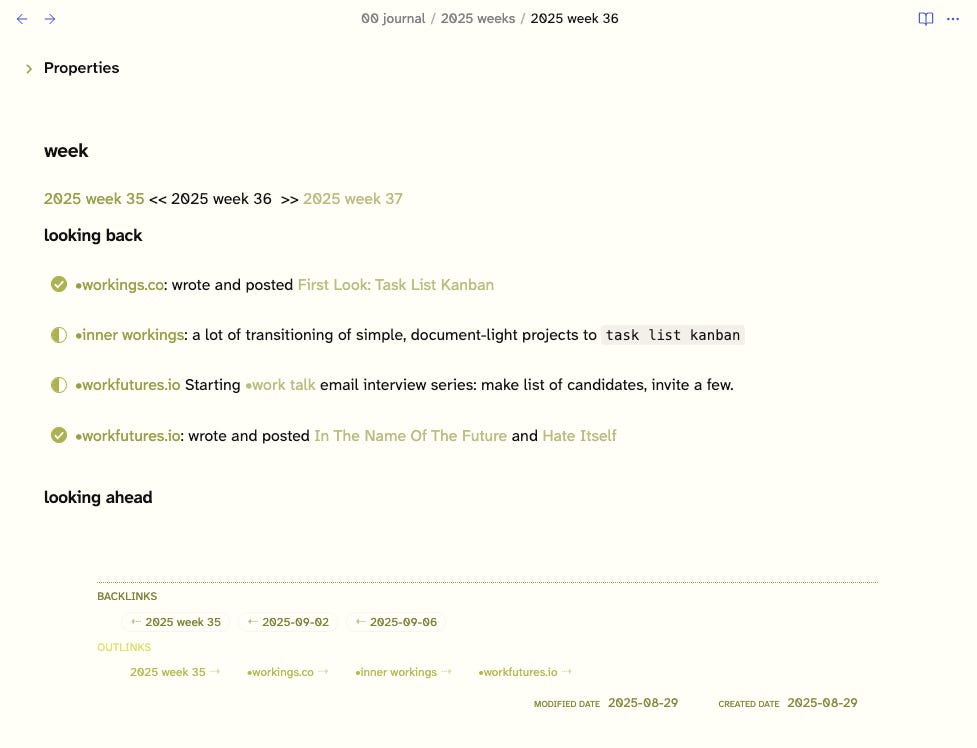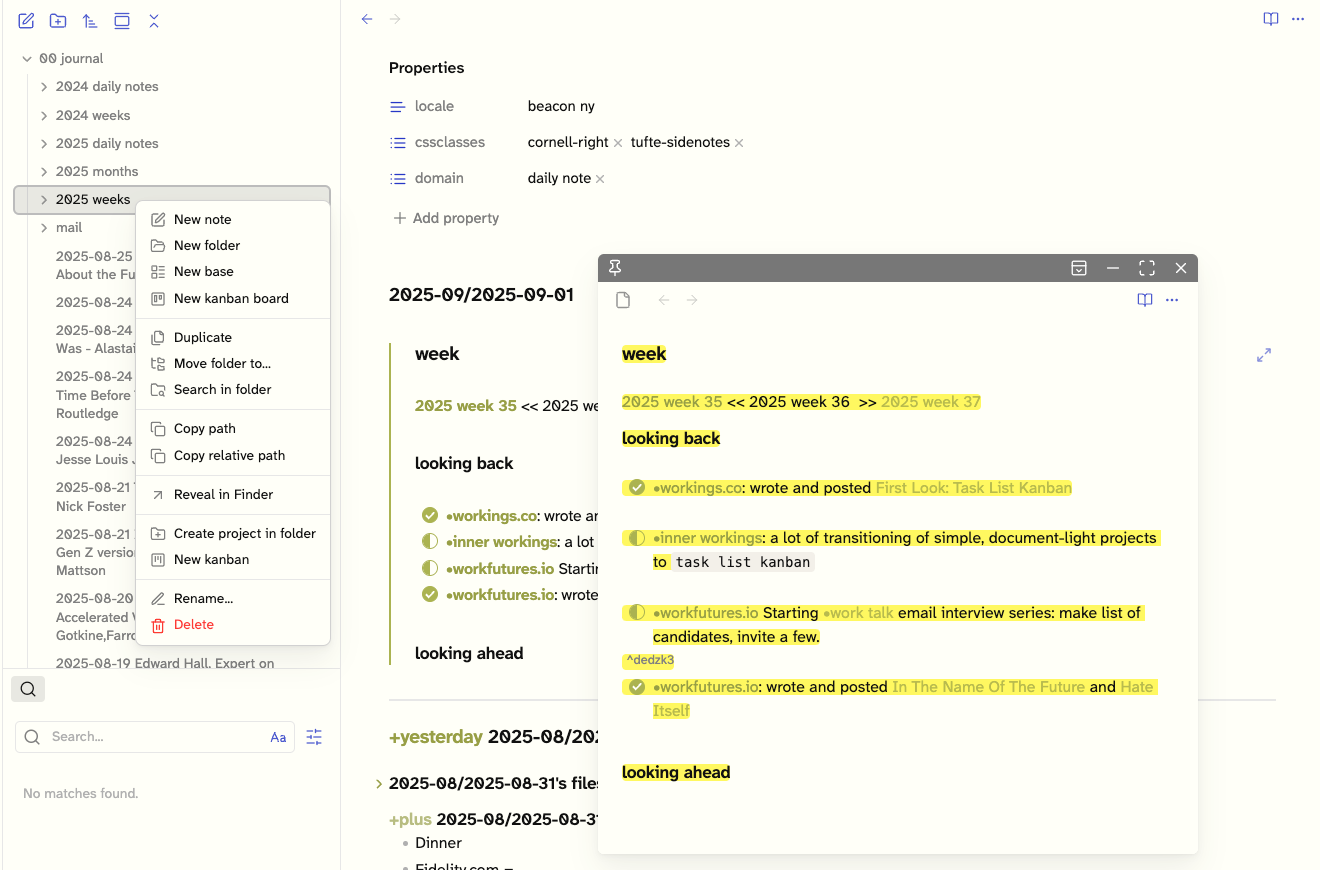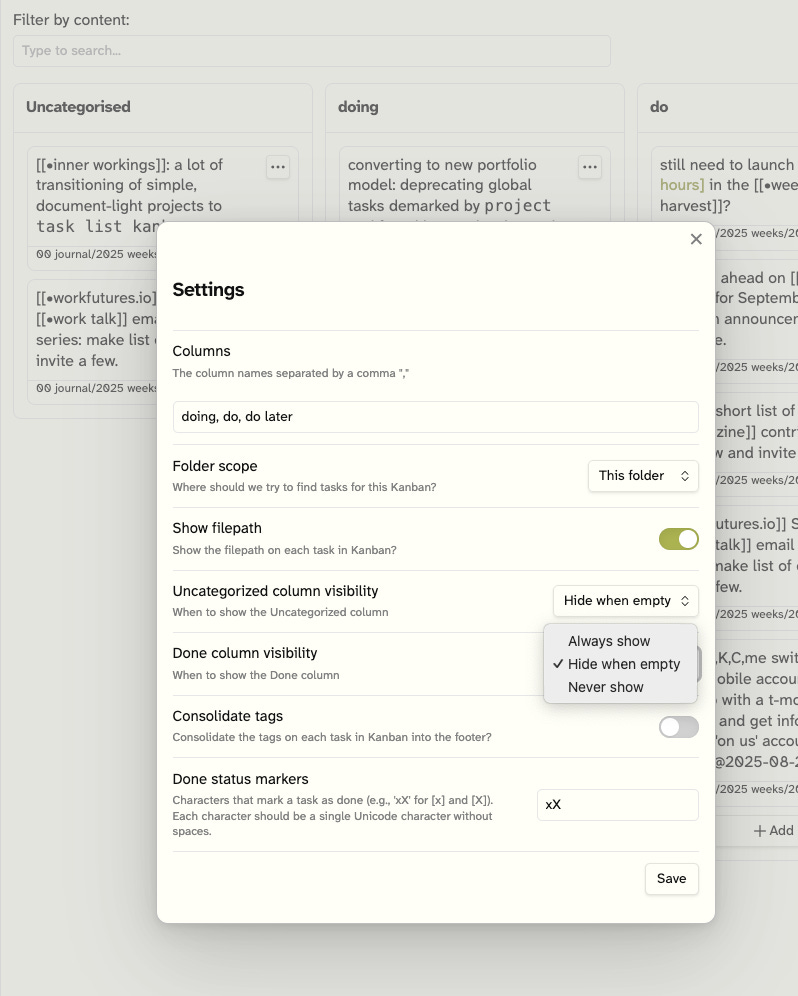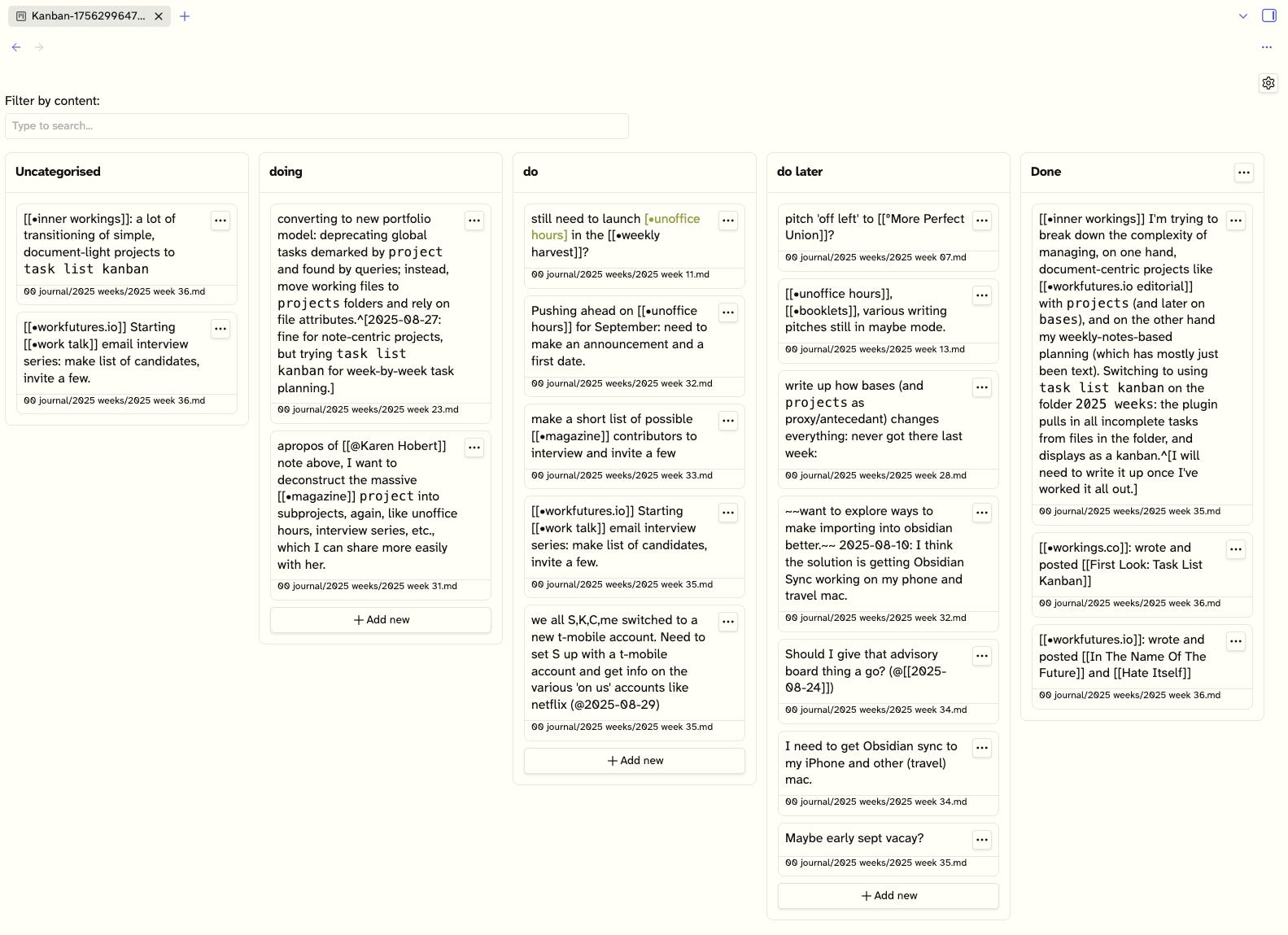First Look: Task List Kanban
Managing simple, task-based projects.
Dealing with Simple, Task-based Projects
Starting a few months ago, my approach to project management in Obsidian shifted, as earlier approaches — based on the Kanban, Dataview, and Query Control plugins — did not work well for my major work activities, such as managing my workfutures.io editorial project. I adopted the Projects plugin as the basis of these complex projects (see write-up), and it has worked out well for that use case. (Aside: the Projects plugin is no longer actively maintained, and I expect I will be transitioning to the new Bases core plugin for complex, document-based projects as soon as Bases supports a board view.)
However, even though the Projects model works well for complex projects, it is somewhat overkill for other projects. For example, I use basic task-based project management in my weekly notes, and those tasks cut across many ongoing activities. (That’s quite unlike the model for complex projects, which often lack tasks and rely on the properties managed by the Projects plugin, instead, for state information.)
Here’s a mocked-up weekly note for next week, featuring two sections from the weekly template: ‘looking back’ is a retrospective on the previous week, and ‘looking ahead’ outlines plans and actions for the coming week. I generally create the weekly note on Monday.
Note that the file is automatically created in the 2025 weeks folder, which I will expand on. I have included only the ‘looking back’ tasks for the example, but on Sunday or Monday, I will fill out my plans for the week coming.
One key point: I got through some extra formatting to maintain extra lines separating the tasks so that they can be independent blocks and independently referenced, like this —
[[2025 week 36#^dedzk3]]
— which I may do in daily notes or other files. Otherwise, the entire block of tasks has only one reference handle. (This is a flaw in Obsidian’s addressing: there should be a means to reference any block, line, or fragment within Obsidian.)
Using Task List Kanban
The Task List Kanban operates in the context of a single folder or across the entire Obsidian vault. I have only used it in the former use case, such as in the 2025 weeks folder.
After installing and enabling the plugin, I created a Task List Kanban for the folder by right-clicking on folder, and selecting New Kanban. (In this instance, I had already created the Kanban, so it shows up in the daily note shown in the image, and again, in the Hover Editor window.)
Settings
Once created, each Task List Kanban can be tweaked by its settings:
I like to use the columns doing, do, do later, and done for Task List Kanban boards. For one reason, the plugin imposes a done column, so I put aside the column headings that I use with Projects boards: working, work, waiting, and worked, but they are basically synonymous.
Columns: I don’t need to add the done column: the plugin does it. And, unless I add my own column headings, Task List Kanban creates its own list, which I don’t like: there are too many and not to my taste.
Folder Scope: As I mentioned, I only have tried the plugin in the folder mode.
Show Filepath: Helpful info, but clicking on it (which it invites) does not do anything.
Uncategorized column visibility: What isn’t immediately apparent is the relationship between tasks and the columns is managed by Task List Kanban with tags placed on the tasks. I will elaborate in the next section. Tasks that have not been tagged with one of the column names are uncategorized (as you see in the upper left of the above image).
Consolidate tags: I haven’t tested.
Done status markers: I have kept to the default ‘xX’, which means that tasks that are completed with - [x] or - [X] will appear in the Done column.
In Use
The tasks collected from the folder’s files are shown in the corresponding columns.
Keep reading with a 7-day free trial
Subscribe to Workings to keep reading this post and get 7 days of free access to the full post archives.